Links
So you want a nice overlay for your rocket launch video? Same. These steps closely match the steps in the Video Maker, so it is a good idea to have this open to follow along.
Step 1: Get The Flight Data
First, we need a CSV file containing the following in separate columns:
- Row Timestamp (in decimal seconds)
- Altitude
- Speed
That might look like this:
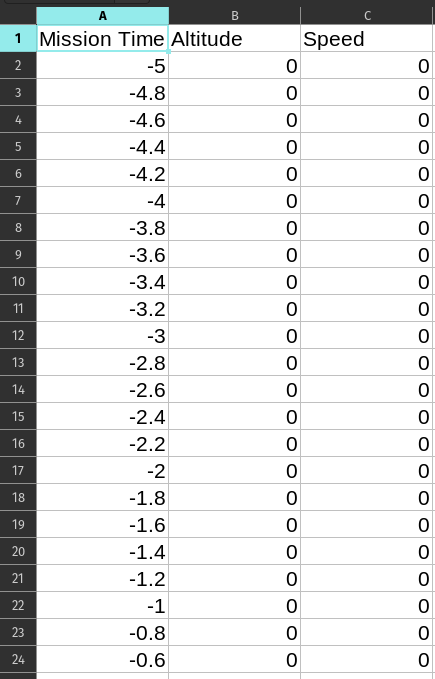
If you are unsure what a CSV is, it is a spreadsheet file that is exported in a special way to be easily read by machines. For help on how to convert a spreadsheet to a CSV, see these tools:
- Excel
- Google Sheets (Click File -> Download -> Comma-seperated values)
You are ready to upload the data and complete step 1!
Step 2: Load The Flight Data
After uploading the CSV you need to mark the start of the data and which columns have what data.
At the top of the table, there are dropdown menus. For the column that contains the mission time, select Mission Time in the dropdown for that column.
You also need to select the start of your data. Do this by clicking the first row that has numbers in it.
Once you are all done, you should see the following:
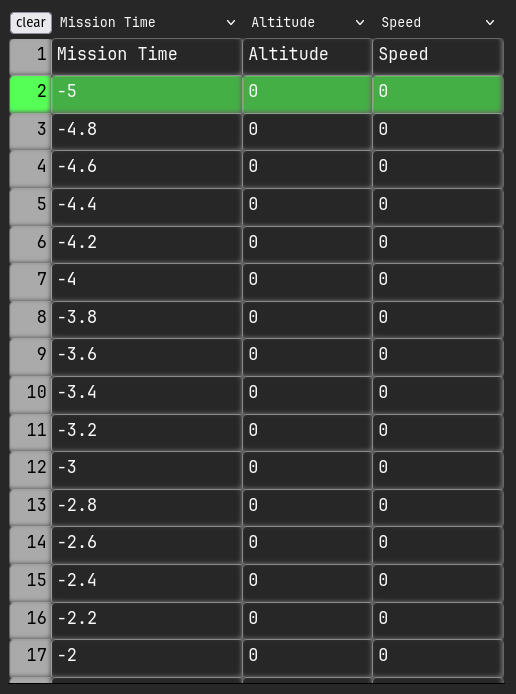
Step 3: Get Video
Now for the good stuff. Upload your video at the button on the form.
Step 4: Sync Video
It is important that T=0 is the same in your data and with the video.
Using the controls below your video navigate such that you are viewing the T=0 frame.
If your data sets liftoff to T=0, then navigate to that frame like below:
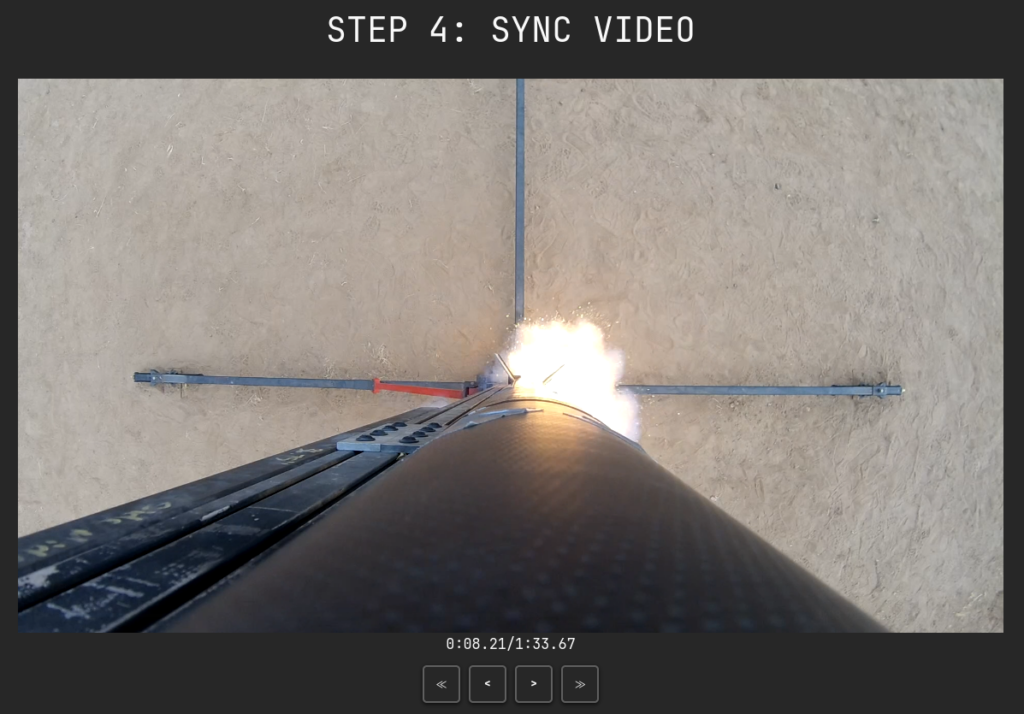
Step 5: Auxiliary Data
Now we need just a few finishing touches to wrap things up!
First, what units are your altitude and speed provided in? What units do you want to show on the video?
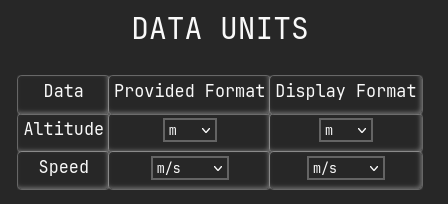
Second, whats going on? Launch Events are the bubbles in the circle at the bottom of the overlay. We need to know when they happen and what happened in order to place them on your overlay. Feel free to add as many milestones as you like! You can change the text and the timestamp (in seconds) to anything you’d like but we suggest keeping it short and sweet.
